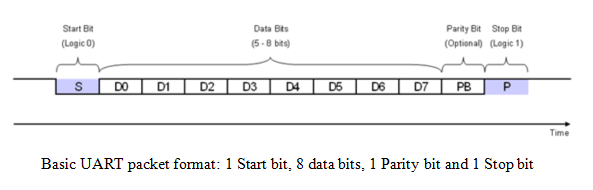
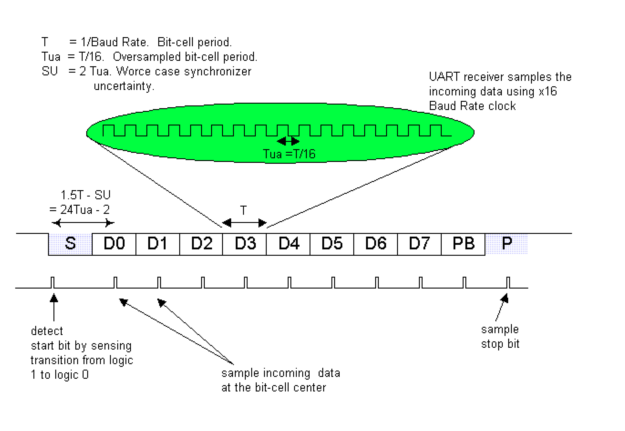
ADVANTAGES:
/* Name : main.c
* Purpose : Source code for UART Interfacing with Arduino.
* Author : Gemicates
* Date : 09-02-2018
* Website : www.gemicates.org
* Revision : None
*/
#include <SoftwareSerial.h>
// These constants won't change. They're used to give names
// to the pins used:
const int TX = 3; // Transmit
const int RX = 2; // Receive
SoftwareSerial myserial(RX, TX);
void setup()
{
Serial.begin(9600);
while (!Serial)
{
; // wait for serial port to connect. Needed for native USB port only
}
myserial.begin(9600); // initialize serial communications at 9600 bps
Serial.println("GEMICATES LABS");
}
void serialEvent()
{
String TXData = Serial.readStringUntil('\n');
if (TXData.length())
{
Serial.println("");
Serial.print("<- ");
Serial.print(TXData);
Serial.println("");
myserial.print(TXData);
}
}
void loop() {
myserial.listen();
// Receive data
while (myserial.available() > 0)
Serial.write(myserial.read());
}
